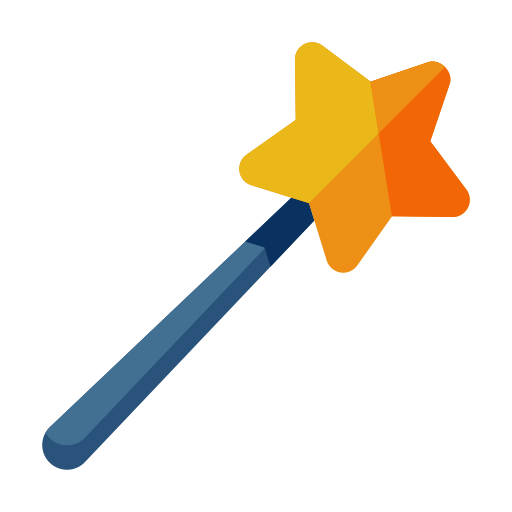Brian Fink is a huge fan of Evernote when it comes to tracking and note taking candidate updates. Evernote, everyone’s favorite note-taking app, may not come to mind as a recruiter trying to track applicants. However, it actually has a number of features worth considering if you’re looking for a reliable and inexpensive recruiting ATS. Plus, it’s one of the most highly rated extensions in the chrome store! Here are the highlights.
1. Syncing Evernote with LinkedIn
There’s no doubting Evernote’s power when it comes to desktop note-taking, but as a recruiter, being able to sync your notes to the web version will prove that much more useful. In doing so, you’ll be able to find anything you save no matter what device you’re using.
There’s even an integration with LinkedIn that will enhance business cards. Plus, you can automatically start building content-rich notes around every card you scan, including their LinkedIn profile, contact info, photo, and a section for any notes you wish to add yourself. This is a huge value add — you can search any profile and see if you have any screening notes on that candidate. If you work contract or move around between jobs – it’s great to have a note taking extension that you can take with you.
Sync Business Cards with LinkedIn when you are Networking:
All you need to do is scan any card you get using the business card camera for your phone or tablet. Evernote will digitize it and then connect with LinkedIn to instantly import the most up-to-date info for you.
2. Search Inside Evernote
You never need Boolean searches to look for information inside of your Evernote account. Simply use the search function that’s built in and you can easily search for candidates, resumes, and notes about your clients. You can even locate PDFs, documents, presentations, and spreadsheets using this search feature.
Search Syntax includes:
intitle: Searches within the title of the note.
notebook: Searches for notes stored in the specified notebook.
any: Searches for notes that match any of the search terms listed.
tag: Searches for notes tagged with the specified tag.
-tag: Searches for notes not tagged with the specified tag.
created: Searches for notes created on or after the date specified.
updated: Searches for notes updated on or after the date specified.
resource: Searches for notes that contain specific types of media (audio, images, etc.).
source: Searches for notes by the application or other source used to create them (e.g., ‘mail.smtp’ for notes added via email, ‘web.clip’ for notes added using Web Clipper, etc.).
todo: Searches for notes containing one or more checkboxes.
encryption: Searches for notes that include text that has been encrypted with Evernote’s built-in encryption system.
3. The Web Clipper
You’ll really begin to realize Evernote’s power once you learn how to use the web clipper. Available for all major browsers, this tool is a lightweight extension that allows you to collect any info you find on the web and store it in any number of formats so you can easily look at it again later. Think about saving emails, web pages, profiles, and more.
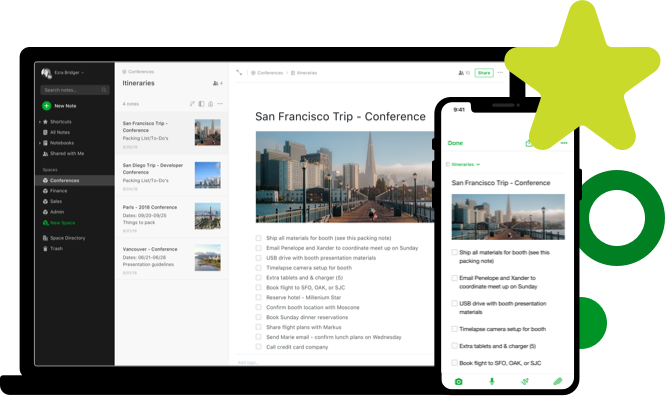
4. Search Outside of Evernote
The Web Clipper will help you snap notes from across the web, but it adds “related results,” showing you content from your Evernote account inside of your browser. Anytime you search using Google or another search engine, Evernote will give you any related notes it finds inside of your account.
5. Collaboration
Evernote’s WorkChat feature is great for collaboration, allowing you read/write sharing of any notes or notebooks with any user. Alternatively, you can install Evernote for iMessage on your iPhone and look through and share your notes that way, too. You can even add comments to your notes, asking for feedback. This knocks out the need for yet another paid LinkedIn feature!
What’s more, if you have synced your Evernote account to LinkedIn, you’ll be able to call up your first-level connections using WorkChat, just as you sync Gmail contacts.
6. Artificial Intelligence Integration
Looking to get even more out of Evernote? They added Context in 2014, which is an AI program that helps bring in content from outside sources. For instance, it might suggest relevant content from a third-party source as you write and read. So, if you mention something in a note, Evernote Context will suggest a relevant link with LinkedIn contacts, official data, or a new story.
This feature also gives you “Related Notes” as you work, helping you stay on track and get even more done in less time. All of this said, Evernote is definitely a recruiting tool that you should consider using. With all of these thoughtful features and many more coming, Evernote is certainly an ATS you should consider exploring further. Best of all, it could completely rule out the need to continue paying for LinkedIn’s own features, and that means you’ll save money.
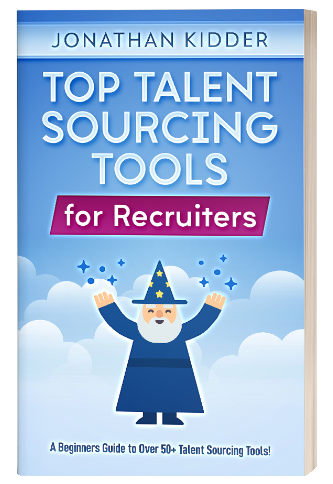 |
New Book Launching SoonMy mission is simple: Help Recruiters learn about the latest Talent Sourcing Tools on the market! |
Recommended Reading:
Review of Vettery a Marketplace Hiring Platform
Glenn Gutmacher Interview
My SourceCon Digital 2.0 Presentation
- The Art of Context: Why Rushing to Conclusions Can Lead Us Astray - April 25, 2024
- Unlocking the Power of Perplexity AI: Why Recruiters Should Utilize This Revolutionary Tool - February 11, 2024
- Exploring AI Interviewing Assessment Tools: A Comprehensive Review - November 30, 2023