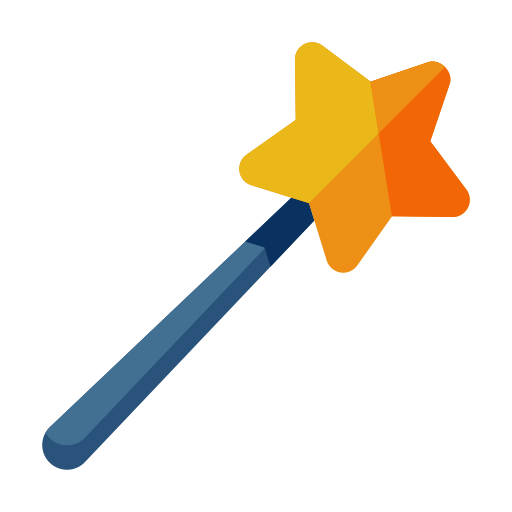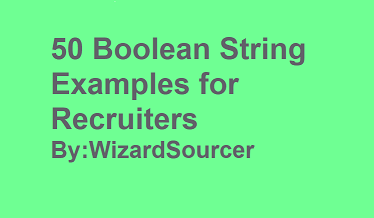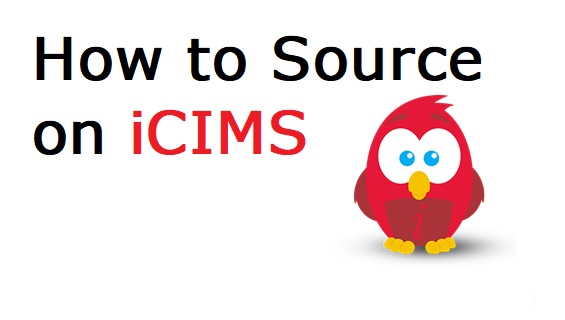
iCIMS is one of the most widely used Application Tracking Systems in the recruiting field. I’ve been an avid user of iCIMS for over a decade now. Thousands of applicants apply for openings at my company on a daily basis. It might sense to use this ATS database as a way to find active candidates interested in my company. I wanted to write a post about sourcing internally within this ATS database.
iCIMS can be an effective platform to search and pull a large results of profile based on a search criteria to be exported and manipulated into a spreadsheet. This section covers how to use iCIMS for: Applicant Review, Merging Duplicate Profiles, Candidate (Person) Search, and Recruiting Workflow Search.
Below is a walk-through of all of iCIMS search features:
Application Review:
You will need to review every applicant for your role. It takes awhile to get use to all the steps and processes to see all your applicants within the dashboard.
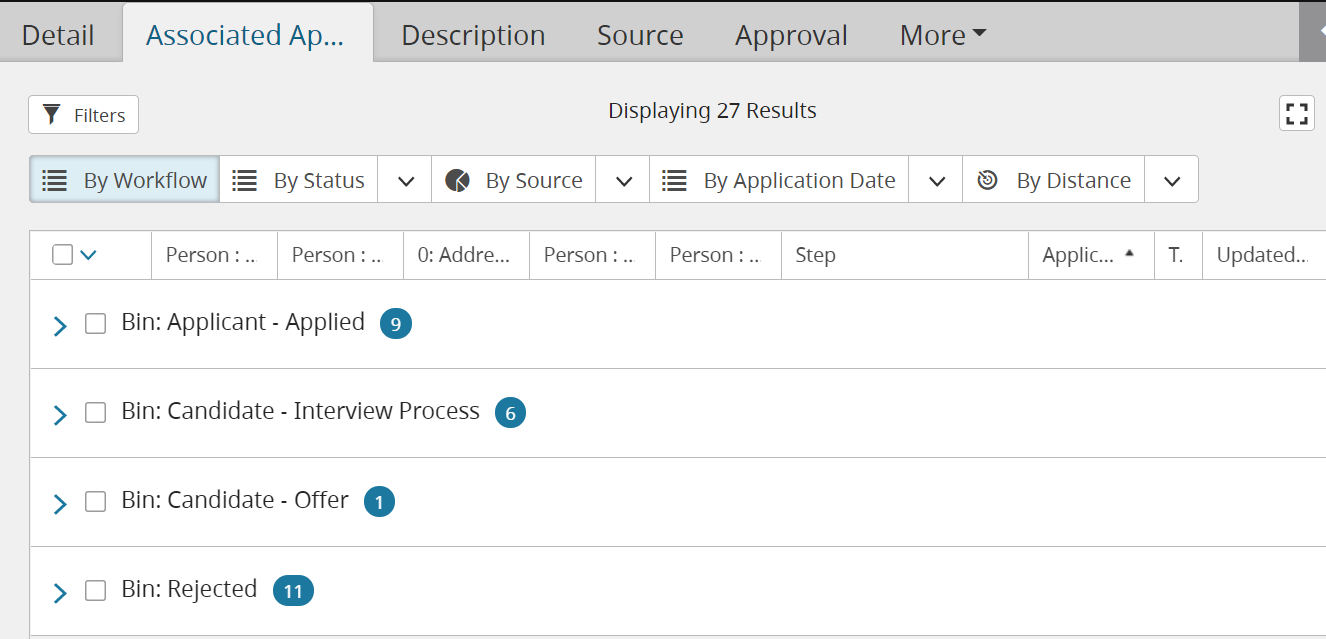
1. Login to iCIMS
2. Go to the drop down menu on the top right that says Person and click and down arrow and select Job.
3. Type/paste in the job ID and select the result from the drop-down menu.
4. Click on Associated Applicants tab to view all associated Applicants in all stages organized by either Workflow, Status, Application Date, or Distance.
5. Click on the drop down arrow next to Bin: Applicant-Applied to view all un-reviewed applicants.
6. Review applicants by click on the names to go into the applicant detailed page and evaluate accordingly for next steps.
7. Export selected profiles (if needed) by checking all the boxes on desired profiles and select “More actions” on the bottom right.
8. Click Export and select Export All Levels to see the results in a downloadable spread sheet. You can do a lot with this exported data. I primarily use this data to create mail merges in excel. You can learn how to Mail merge (here).
Merging Duplicate Profiles:
Applicants sometimes apply for a role and then in the future apply again using a different email address. This is quite a common occurrence and can cause cause if your company has a ton of openings. So, it’s good to always merge duplicate profiles.
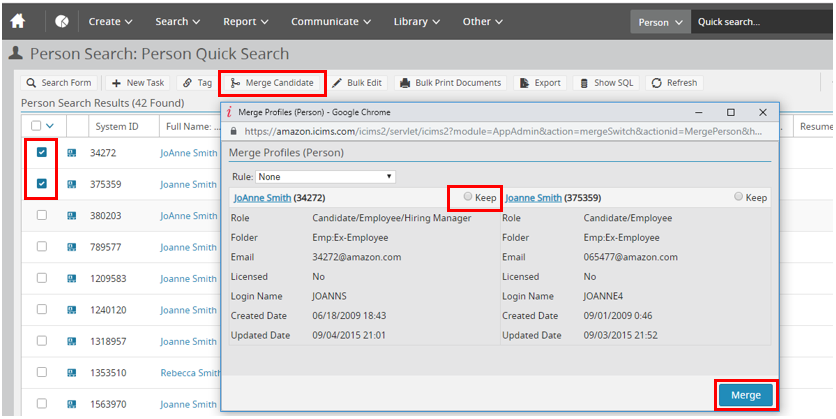
1. Find and select both profiles in iCIMS (iCIMS can only merge two profiles at the same time).
2. Click on Merge Candidate.
3. Select the circles to keep the right profile, then click Merge.
You can learn more about Merging profiles on the icims site (here).
Candidate (Person) Search:
Candidate (Person) Search is useful for conducting searches from the candidate’s perspective. This functions very much like searching within a job board filled with resumes and information provided by applicants and candidates. You can use Candidate (Person) to find a specific person and their related profiles for merging, or finding a list of candidates based on a search criteria. To perform a Candidate (Person) search:
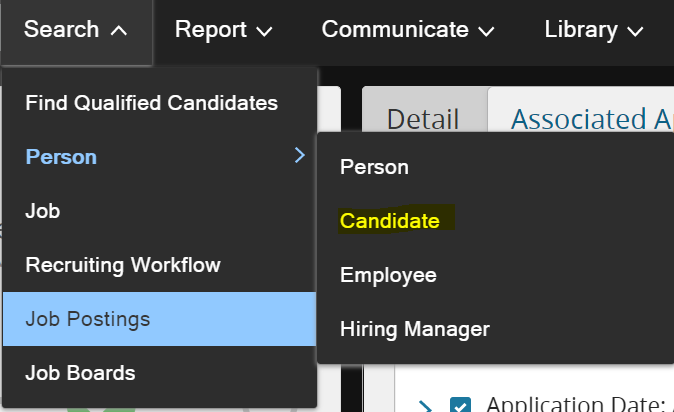
1. Login to iCIMS
2. Go to the Search tab on the top left and click on the down arrow, then select Person > then Candidate.
3. Use the search Panel on the left to begin your search
To use Person Search: Keywords to enter any keywords or skills or input Boolean Search Strings. When using Boolean Strings, make sure to select the Boolean option under Type
To use Person Search: Filters, it is always a good idea to Search for an existing Template built by other Sourcers/Recruiters as a base line to start / understand the different filtering options
For Example, at my company many other Sourcers have created Boolean strings. When I conducted a search an (SDE2 Search Template) came up with the following filters, and a pre-built Boolean String trying to target candidates created in the past 12 months that has NOT been ID’d by anyone.
iCIMS has a variety of different search options and filters to select from. Play around with the different options to craft your ideal search.
4. Click on the (Blue Search icon) when you want to run a search against the specified criteria and export the results into a spreadsheet for further manipulation.
Recruiting Workflow Search:
Recruiting Workflow Search is useful for conducting searches from the recruiter’s perspective. This functions very much like searching within an Application Tracking System (ATS) with candidates already in process for interviews OR have already applied, reviewed, interviewed, rejected, and declined offers before. You can use Recruiting Workflow Search to find a specific person OR usually finding a list of candidates based on a search criteria. To perform a Recruiting Workflow Search:
1. Login to iCIMS
2. Go to the Search tab on the top left and click on the down arrow, then select Recruiting Workflow.
3. Use the search Panel on the left to begin your search
4. Click on the Blue Search icon when you want to run a search against the specified criteria and export the results into a spreadsheet for further manipulation.
To use Recruiting Workflow Search: Keywords enter any keywords or skills or input Boolean Search Strings. When using Boolean Strings, make sure to select the Boolean option under Type.
Boolean string searches allow users to combine keywords and phrases to further refine results. As this search is looking for candidates with experience in Photoshop and either CSS or HTML, the operator AND is used to combine Photoshop with the grouping of additional skills. The operator OR is used to combine HTML and CSS as only one of these skills is needed for a candidate to be qualified.
Here’s iCIM Boolean Search Operators:
- OR
- AND
- NEAR
- AND NOT (-)
- Quotation Marks
- Parentheses
- Asterisk: Wild Card search function
- Double Asterisk: Double asterisks (**) allow searching for all forms of a word. For example, typing in “sell**” will return all instances of sell, sold, selling, etc.
I have a full list of Boolean Search String examples (here).
Great tip!! > To use Recruiting Workflow Search: Filters, it is always a good idea to Search for an existing Template built by other Sourcers as a base line to start and understand the different filtering options.
For Example, David’s SDE2 search Template came up with the following filters, and a pre-built Boolean String trying to target candidates that was attached/proceed on either SDE2 OR SDE3 reqs for openings labeled in Washington that does NOT have an Employee Record and does NOT own an edu email within the last 30 days:
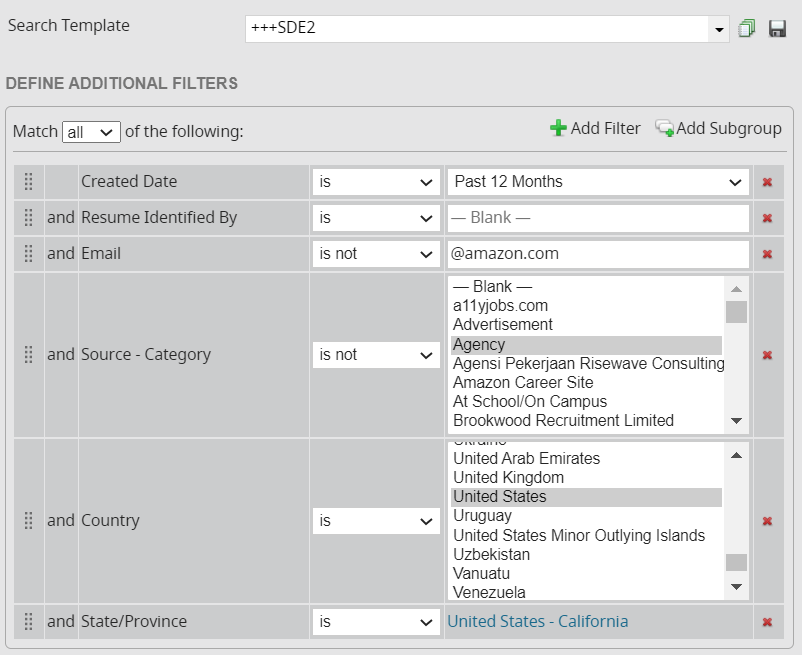
iCIMS has a variety of different search options and filters to select from. Play around with the different options to craft your ideal search and remember. This is only going to pull up results of candidates that have been through the recruiting process.
Keyword Cheat Sheet:
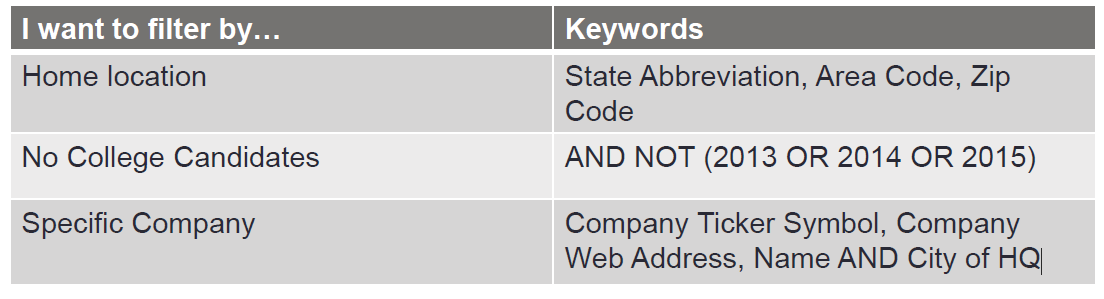
Person Criteria Cheat Sheet:
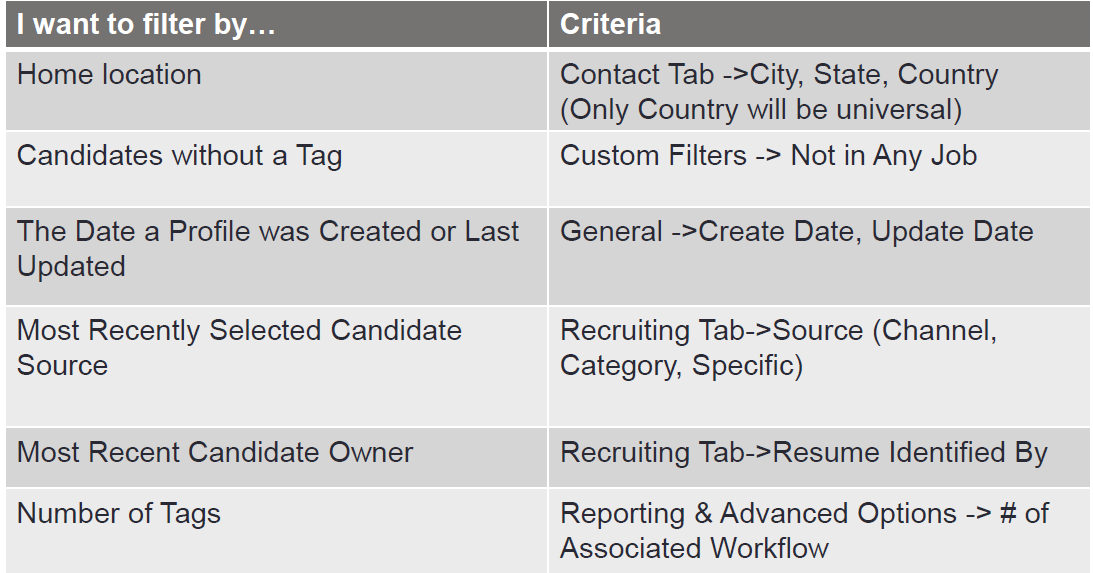
Job Criteria Cheat Sheet:
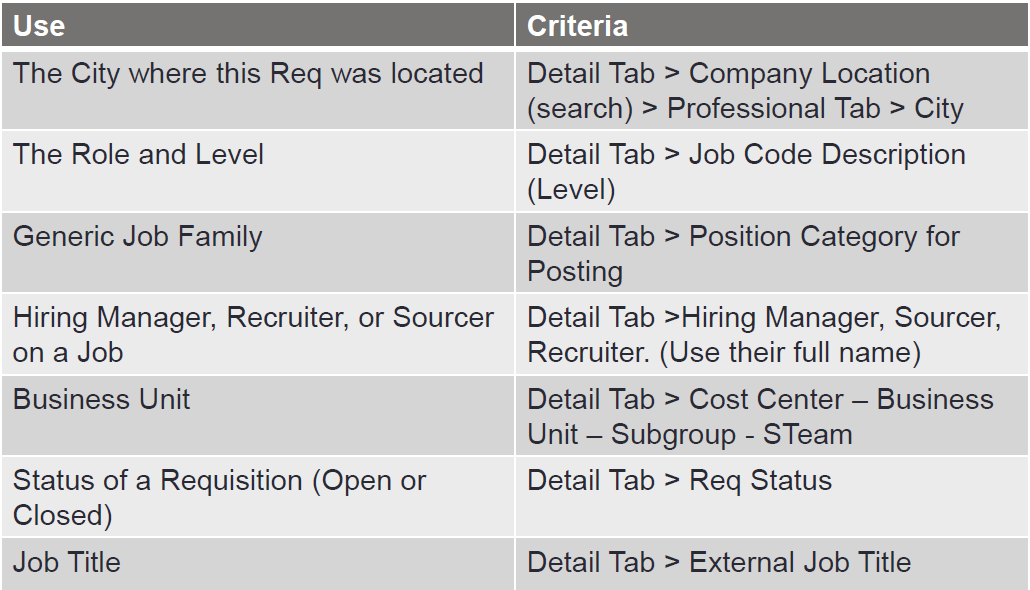
Workflow Criteria Cheat Sheet:
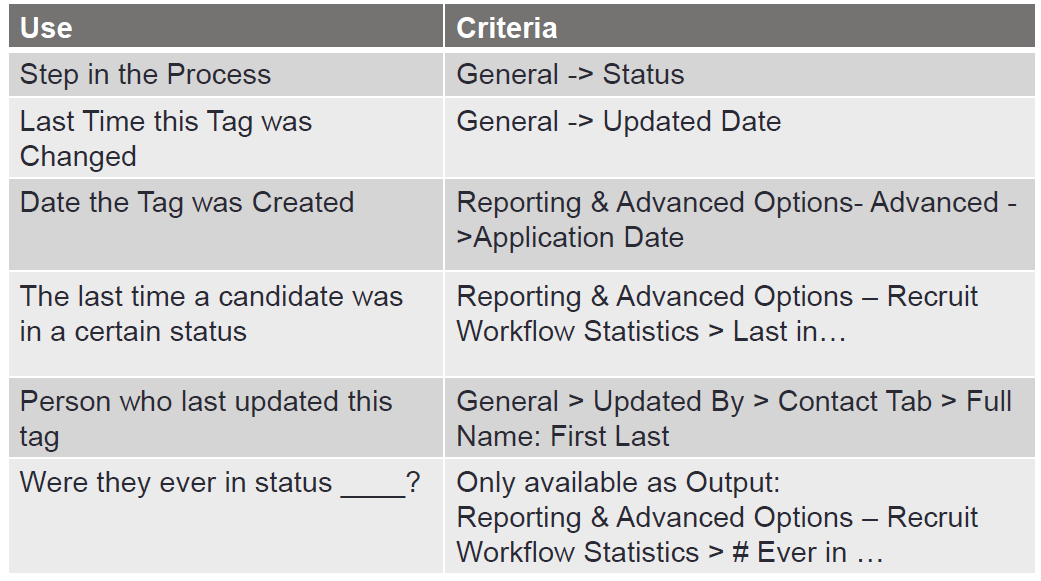
Workflow Status Cheat Sheet:
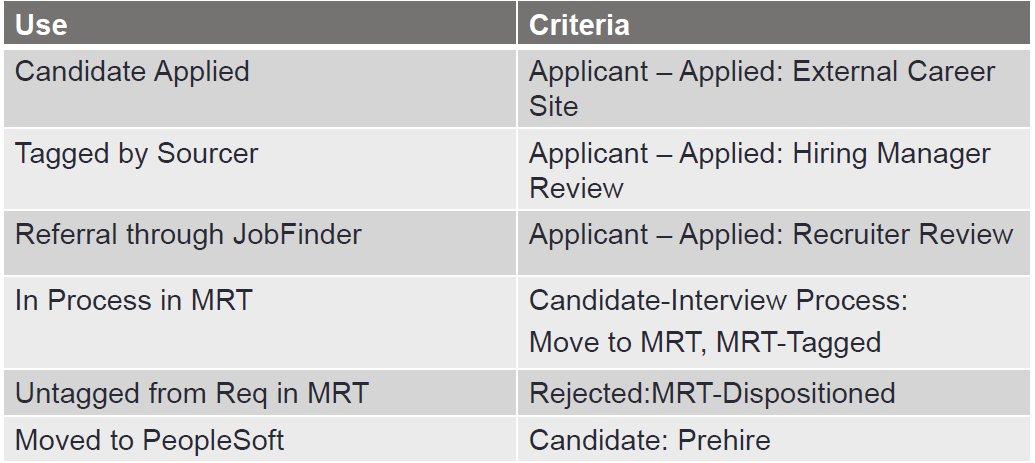
Workflow Timing Cheat Sheet:
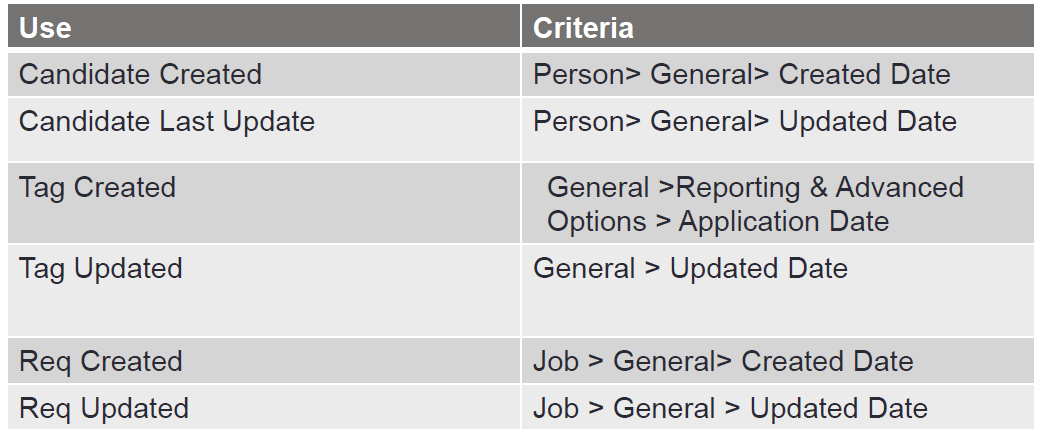
| Here’s a vetted list of 50+ Boolean strings PDF to find and source the best talent online. |
Recommended Reading:
A Recruiter Reflecting on 2020
MyRobotWorks Review
Tools to Optimize and Improve your Job Descriptions
- AI Search Will Transform Talent Sourcing Forever - January 10, 2025
- Build an AI Sourcing Assistant using ChatGPT 4 - January 10, 2025
- Top Recruiting Leaders to Follow in 2025 - January 8, 2025