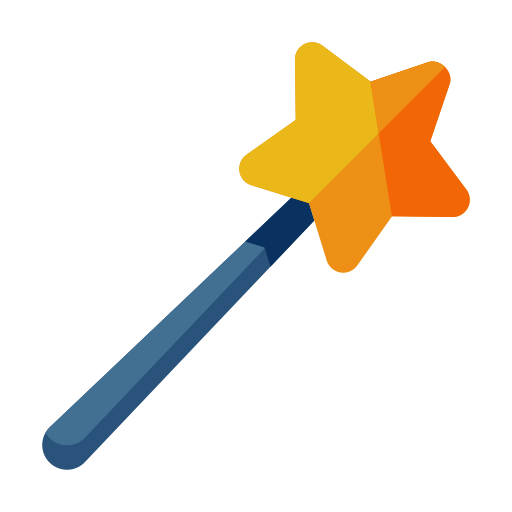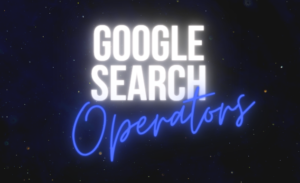
Searching is a major part of any recruiter’s job, and luckily, Google makes it quite easy to find what you’re looking for, so long as you go beyond the basic word search option. Once you learn Google’s advanced search operators, you can find exactly what you need in far less time. The key is knowing which to use and when. Here’s a look at the top Google Search Operators that recruiters can use when sourcing for candidates.
site:example.com
This is one of the most basic search operators you can use, and it will certainly come in handy. This will produce two pieces of information: the list of pages in the site’s index and the number of pages in the site’s index.
site:example.com/folder
Want to dive deeper into a site’s sub-folder, like “/blog”? This is the search operator to use. Add it to the end of any root domain and you’ll soon have all the info you need.
site:sub.example.com
If you want to get down into a site’s sub-domains, this search operator is another good one to use.
site:example.com inurl:www
This operator can help you find a domain’s sub-domain.
Add a [-] to exclude options
If you add a “-” before the search operator of number four, you’ll be able to tell Google to find anything except that specific text. In this case, you can use it in front of “inurl:www” to find any indexed URLs for that site that don’t have the “www” sub-domain, as in: site:example.com -inurl:www.
Chain operators to get more done
Most operators can be chained, which means you can get to very specific information just by combining different operators to produce the search you want to perform. For example: site:example.com -inurl:www -inurl:dev -inurl:shop.
site:example.com inurl:https
If you want to find any secure pages on a site, you can use this operator.
site:example.com inurl:param
If you’re worried about pagination, search sorts, or something else, using “inurl” and a parameter to track down pages is handy.
site:example.com -inurl:param
This operator allows you to know all sorts of things, like how many pages are being indexed for a specific website without sorts.
site:example.com text goes here
You can also combine the “site” operator with a plain text query. This means you’ll be able to search a page’s entire content for certain or relevant text. Google will try to match all the terms you put in, but they may be separated or the search may only return certain terms.
site:example.com “text goes here”
If you want an exact match to the text you put in, simply surround your text with quotation marks and Google will look for an exact match. This is great for tracking down specific details.
site:example.com/folder “text goes here”
You can also use the above operator to check for content within a specific folder, whether you’re looking for an exact match (with quotations) or just any relevant results (without quotations).
site:example.com this OR that
Google does allow you to use “OR” in your queries if you are looking for something specific. If you don’t know what exact term you’re looking for out of a couple options, this operator could be very useful.
site:example.com “top * ways”
The asterisk acts as a wildcard, allowing you to look for unknown text.
site:example.com “top 7..10 ways”
If you have a number range in mind for a search, you can always search using X…Y. It will return anything within the range of X to Y.
Pro tip you can search graduations dates using this operator function i.e. > 2009..2011
site:example.com intitle:”text goes here”
When you search for something using the “intitle” operator, it will only return text that’s within <TITLE> tags.
site:example.com intitle:”text * here”
You can vary the last few operators to use “intitle:”
intitle:”text goes here”
This “intitle” search returns matching queries from across the entire web.
“text goes here” -site:example.com
This operator allows you to find text on any site, while excluding a certain domain. It could be useful if you’re trying to find a company or candidate’s info outside of their main website or profile.
site:example.com filetype:pdf
If you’re looking for something of a specific file type, using the “filetype” search operator is the way to go. For instance, this one allows you to find all PDFs on a given domain, but you could search for other formats, too.
Recommended Reading:
How will the Coronavirus Impact Recruiting in 2020
How to Write a Resume that Doesn’t Get Sent into a Black Hole
Josef Kadlec Interview Spotlight